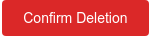Overview
You may suggest an edit to someone else’s work on the Door43 Content Service using the following procedure. Keep in mind that most users will gladly receive suggestions using this process.
The process described below is called the “fork and pull request” model. A “fork” is simply a copy of someone else’s project. A “pull request” is a way of asking whoever you copied the project from to add your changes into their project.
Step by Step
The following procedure assumes that you have a Door43 account, if you don’t, create one by going to Register - Door43 Content Service.
Before continuing, make sure that you are signed in to DCS by going to Sign In - Door43 Content Service.
Fork the Project
The first step is to find the project that you want to help. You can search for projects by name on the Explore page, Sign In - Door43 Content Service. For this guide, we’ll use the English Open Bible Stories project as our example.
- Go to the project page, for English Open Bible Stories, go to unfoldingWord/en_obs: unfoldingWord® Open Bible Stories - en_obs - Door43 Content Service
- Click on the “Fork” button in the upper right of the page.
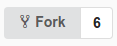
- On the “New Repository Fork” page, click on the green Fork Repository button.
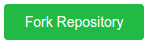
- You are now brought to a page that is your own copy of the project. You can tell that it is a copy because there is a “fork” icon that is next to your username and the project name in the header, like

Make Your Changes
Now you are ready to make your suggested changes. For example, to suggest a change to the first story in English Open Bible Stories, follow this procedure.
- Verify you are on your fork on the project by looking at the username and project name in the header.
- Navigate to the first story by clicking on “content” and then “01.md”.
- Click the pencil icon that is part way down the screen, on the right.

- You are now in edit mode and you can make your suggested edit.
- When you are finished editing, scroll to the bottom of the page and find the text boxes below the “Commit Changes” header.
- Put a title and description of your changes into the text boxes so that the original project maintainer knows why you made the change you are suggesting.
- Leave the radio box selected that says “Commit directly to the master branch.”

- Click on the green Commit Changes button.
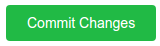
- You may repeat steps 2-7 as many times as you need to make all of your suggested changes.
Create a Pull Request
Once your changes have been made you can now ask the original project maintainer to accept them by issuing a pull request. Follow these steps.
- Verify you are on your fork on the project by looking at the username and project name in the header.
- Under the name of you project, click the “Pull Requests” button that has a number next to it.
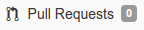
- Now click the green “New Pull Request” button in the upper right.
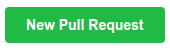
- Scroll down on the page to verify the changes that you are suggesting.
- Scroll back up to the top and give your pull request a title in the title box.
- Fill out the description box under “Write” to provide the original maintainer a description of the changes you are suggesting.
- Click the green “Create Pull Request” button.
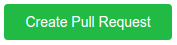
Follow Up
Once you’ve created the pull request using the above process, the original maintainer will be notified of your suggested change. They may want to ask you some questions, which they will do by commenting on the pull request that you created. You will receive an email with their comments. You can go to the pull request page that you created at any time to see the comments and to see whether or not your suggestions have been incorporated.
Removing Your Fork
After your changes have been accepted by the original maintainer, you may want to delete your fork of the project to prevent confusion in the future. Follow these steps:
-
Verify you are on your fork on the project by looking at the username and project name in the header.
-
Click on the “Settings” button in upper right.

-
Scroll to the very bottom and click the “Delete This Repository” button.
-
In the verification pop-up:
-
Verify the name of the repository is the project you want to delete.
-
Type in the name of the repository as directed.
-
Click the “Confirm Deletion” button.